Introduction
Are you plagued by the frustrating message “Ethernet doesn’t have a valid IP configuration,” disrupting your internet connectivity and causing immense frustration? Fear not, for this comprehensive guide will equip you with the knowledge and tools to diagnose and resolve this issue swiftly, restoring your connection to the digital world.
Ethernet, the cornerstone of wired internet connections, relies on a crucial handshake between your computer and network router to obtain a valid IP address. Without this vital configuration, your device is left adrift in the vast sea of the internet, unable to communicate with other machines or access online resources.

Image: www.asavvyweb.com
Delving into IP Configuration
Understanding the concept of IP configuration is paramount in tackling this issue. An IP address, akin to a street address for your computer, uniquely identifies your device on the vast tapestry of the internet. This unique string of numbers enables communication between devices, ensuring data finds its way to the intended recipient.
Troubleshooting the Issue
1. Verify Physical Connections
Begin by inspecting the physical connections between your computer and router. Ensure that the Ethernet cable is securely plugged into both the network port of your computer and the corresponding port on your router.
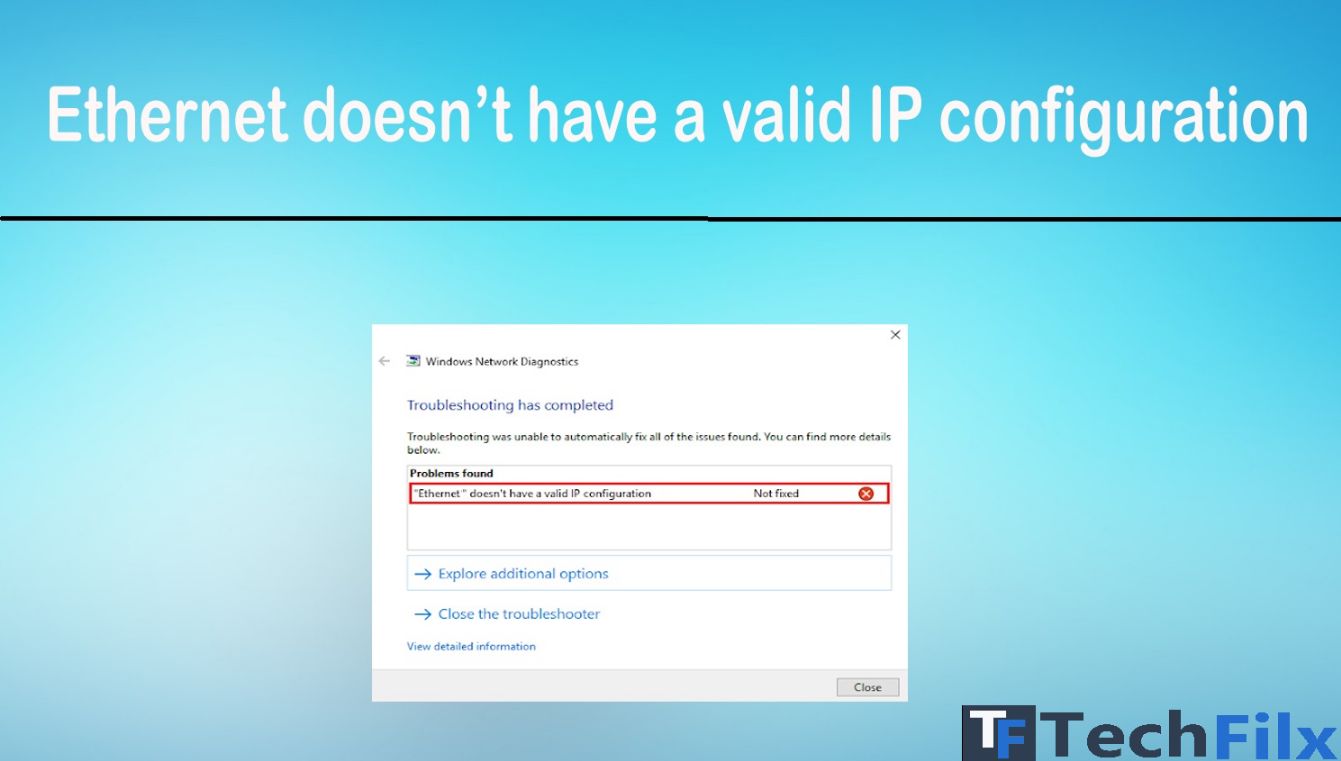
Image: techfilx.com
2. Restart Router and Computer
A simple restart can often resolve connectivity issues. Power down both your router and computer, wait a few minutes, and restart them. This seemingly mundane action can refresh hardware and software, potentially clearing any temporary glitches.
3. Check IP Settings
On your computer, navigate to the Network and Internet settings. Locate the Ethernet connection, and select the “Properties” tab. Ensure that “Obtain an IP address automatically” and “Obtain DNS server address automatically” are checked.
4. Set a Static IP
If obtaining an IP address automatically persists in failing, consider assigning a static IP address to your computer. Be cautious when assigning a static IP, as it requires careful selection to avoid conflicts with other IP addresses on your network. Consult your network administrator or router documentation for guidance.
5. Update Network Driver
An outdated or corrupt network driver can wreak havoc on your connection. Head to the website of your network adapter manufacturer to download and install the latest driver updates.
6. Rule Out DHCP Issues
Dynamic Host Configuration Protocol (DHCP), responsible for assigning IP addresses to devices on a network, can occasionally malfunction. Try assigning a static IP to rule out any DHCP issues. If your internet access is subsequently restored, your DHCP may be at fault.
7. Disable IPV6
IPV6, the successor to IPV4, can occasionally cause complications. Disable IPV6 in your network settings to eliminate any potential conflicts.
8. Reset TCP/IP
If all else fails, consider resetting Transmission Control Protocol/Internet Protocol (TCP/IP), the cornerstone of internet communication. Open the command prompt as an administrator and enter the following commands:
a) netsh int ip reset
b) netsh winsock reset
Restart your computer after executing these commands.
Expert Insights
“Prevention is key,” advises Michael Gray, a seasoned network engineer. “Regularly updating firmware and drivers can minimize the likelihood of IP configuration issues.”
“Troubleshooting can be a process of elimination,” adds Emily Carter, a tech support specialist. “Methodically testing each potential cause until the problem is identified allows for targeted solutions.”
How To Fix Ethernet Doesn’T Have Valid Ip Configuration
Conclusion
Equipped with this comprehensive guide, you now possess the knowledge to diagnose and resolve IP configuration issues. Remember that patience and persistence are essential companions on this journey. Should further assistance be required, do not hesitate to reach out to your network administrator or internet service provider. Embrace the power of a stable internet connection and navigate the digital realm with ease.