Minecraft, a beloved sandbox game renowned for its boundless creativity and exploration, occasionally encounters glitches that hinder its smooth gameplay. The exit code error is one such issue that can disrupt the immersive experience, leaving players perplexed and eager to find a solution. This comprehensive guide will elucidate the causes of the exit code error and provide step-by-step troubleshooting methods to effectively resolve this pesky problem, empowering you to return to the vibrant world of Minecraft.
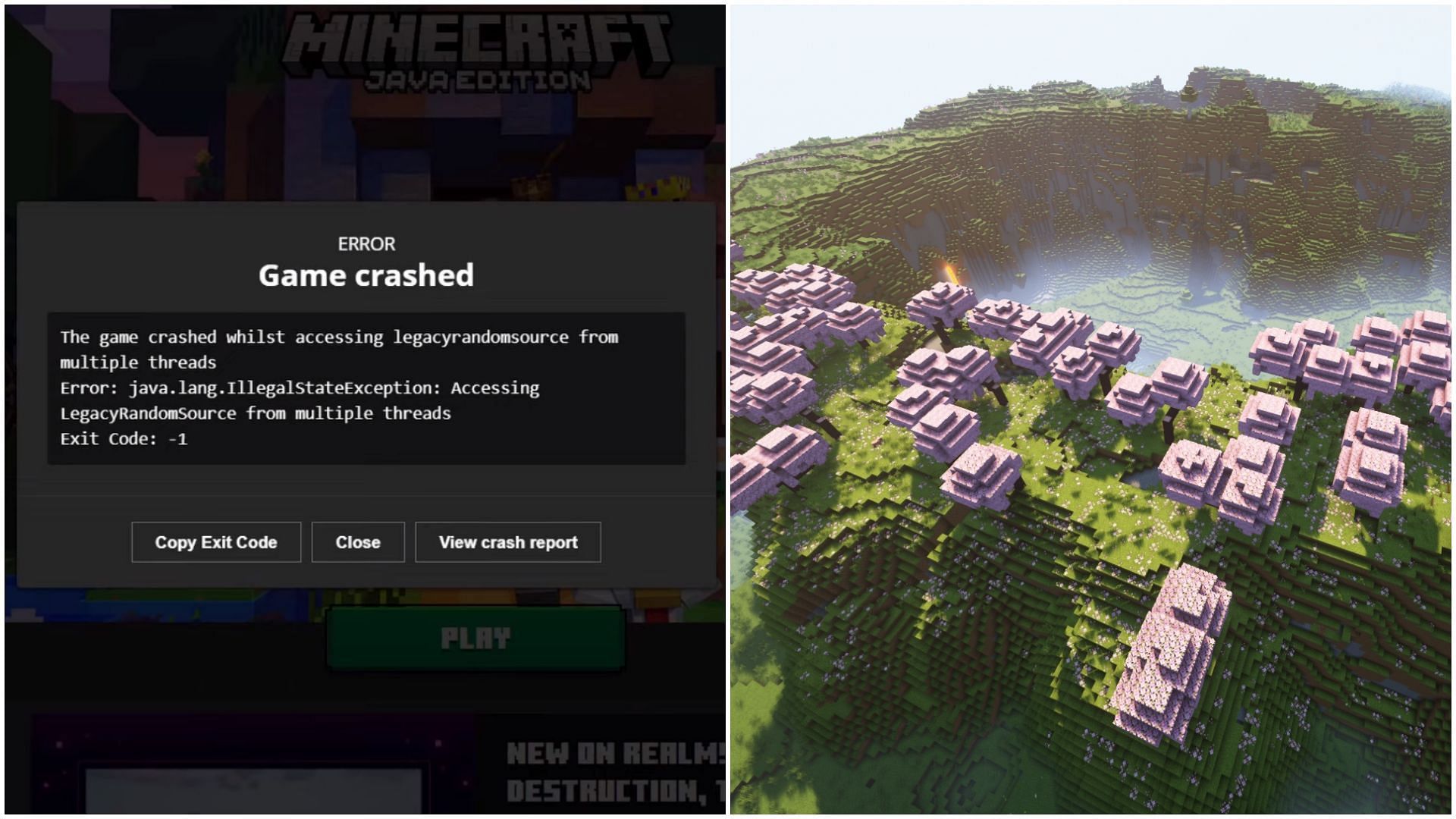
Image: www.sportskeeda.com
Understanding the Minecraft Exit Code Error
The exit code error surfaces when Minecraft abruptly terminates during gameplay, displaying a numeric code that hints at the underlying cause of the malfunction. This cryptic code serves as a diagnostic tool for identifying the root of the issue, guiding you toward the appropriate solution. The most common exit codes encountered in Minecraft include:
-
Exit Code 0: This indicates a successful termination of the game, typically occurring when you intentionally quit or when the game has completed its execution.
-
Exit Code 1: This signals an abnormal termination due to a general error, often stemming from corrupted game files or outdated graphics drivers.
-
Exit Code -1: This signifies a crash caused by a specific error, such as a Java Virtual Machine (JVM) crash or a fatal exception. Identifying the exact cause of this error requires further investigation.
-
Exit Code -805306369: This peculiar code points to an issue with the Java runtime environment (JRE), often related to missing or corrupted JRE files.
-
Exit Code -2: This enigmatic code indicates a problem with the game’s launcher, possibly due to compatibility issues or outdated software.
Troubleshooting the Minecraft Exit Code Error: A Comprehensive Guide
Equipped with an understanding of the potential causes behind the Minecraft exit code error, let’s embark on a systematic troubleshooting journey to restore your gaming experience.
-
Restart Minecraft: Begin with a simple yet effective step – restart Minecraft. This action can often resolve temporary glitches and refresh the game’s processes, potentially eliminating the exit code error.
-
Update Minecraft: Ensure your Minecraft game is up to date by downloading the latest version from the official Minecraft website. Software updates frequently include bug fixes and performance enhancements that may resolve the exit code error.
-
Update Java: Verify that you have the latest version of Java installed on your system. Minecraft heavily relies on Java for its operation, and outdated or corrupted Java installations can trigger exit code errors. Head over to the Java website to download and install the latest updates.
-
Check for Corrupted Game Files: Corrupted game files can wreak havoc on Minecraft, leading to exit code errors. Use the Minecraft launcher to scan for and repair any corrupted files. Simply click on the “Edit Installations” option, select the affected installation, and choose “Repair.”
-
Reinstall Minecraft: If the previous steps prove futile, consider uninstalling and reinstalling Minecraft. This drastic measure has a high chance of resolving exit code errors caused by corrupted game files or faulty installations. Remember to back up your world saves before proceeding.
-
Update Graphics Drivers: Outdated or corrupt graphics drivers can cause graphical glitches and stability issues in Minecraft. Visit the manufacturer’s website for your graphics card (e.g., NVIDIA, AMD, Intel) and download the latest drivers.
-
Uninstall Conflicting Mods: Some incompatible mods can interfere with Minecraft’s operation, resulting in exit code errors. Disable or remove any recently installed mods to determine if they are the culprits behind the issue.
-
Allocate More RAM: If your computer has insufficient RAM, Minecraft may encounter performance problems and exit code errors. Consider allocating more RAM to Minecraft through the launcher’s settings to ensure smooth gameplay.
-
Disable Antivirus Software: Occasionally, antivirus software can mistakenly flag Minecraft as a potential threat and block its execution. Temporarily disable your antivirus program and attempt to launch Minecraft to see if the issue persists.
-
Contact Mojang Support: If none of the aforementioned solutions alleviate the exit code error, don’t hesitate to reach out to Mojang Support for assistance. Provide a detailed description of your issue, including the exit code you encountered, and the Mojang support team will diligently work to find a solution.

Image: miacarey.z13.web.core.windows.net
How To Fix Minecraft Exit Code
Conclusion
The Minecraft exit code error can temporarily disrupt the enchanting world of Minecraft, but with the troubleshooting methods outlined in this extensive guide, you are now equipped to effectively diagnose and resolve this issue, ensuring an uninterrupted and thoroughly enjoyable gaming experience. Remember, timely updates, meticulous maintenance, and careful attention to potential software conflicts are key to keeping Minecraft running seamlessly. Should you encounter any further challenges, don’t hesitate to seek assistance from the dedicated Mojang Support team. May your Minecraft adventures continue with unwavering stability and boundless creativity!