In the tapestry of modern life, a reliable internet connection serves as an indispensable thread, weaving us into the intricate fabric of global communication and entertainment. Yet, like any technological companion, our WiFi networks are susceptible to glitches and interruptions, threatening to unravel the seamless experience we’ve come to expect. If your Spectrum WiFi has succumbed to the dreaded “not working” conundrum, fear not! This comprehensive guide will equip you with the knowledge and tools to diagnose and resolve the issue, restoring your connection to its former glory.
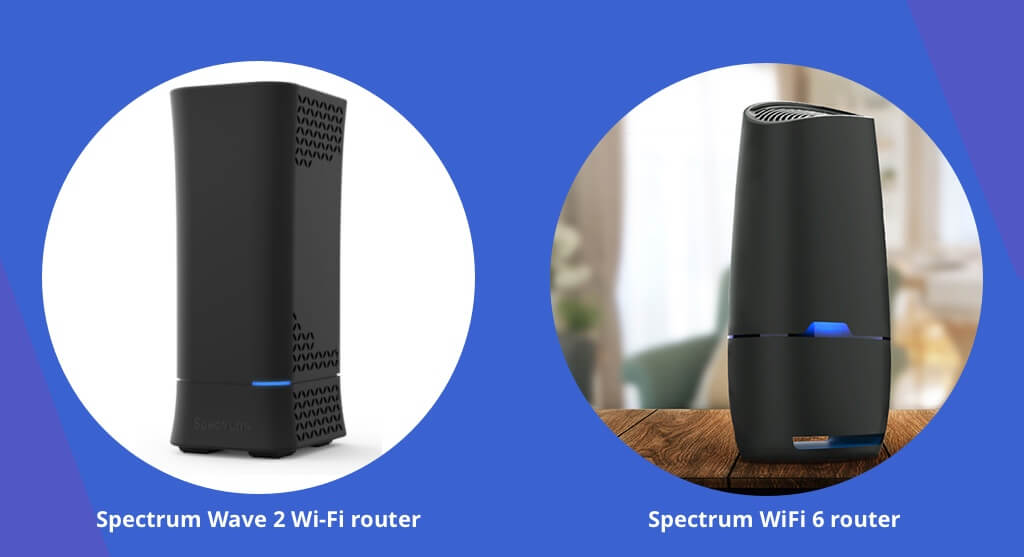
Image: breannabertram.blogspot.com
Understanding Spectrum’s WiFi Network
Spectrum, a leading provider of internet and cable services, leverages a network of interconnected access points to deliver wireless connectivity to its subscribers. When a WiFi-enabled device connects to your Spectrum modem or router, it establishes a radio frequency (RF) connection, allowing for seamless data transfer. However, several factors can disrupt this delicate communication, causing the dreaded “not working” status.
Comprehensive Troubleshooting Guide
Before embarking on the troubleshooting expedition, let’s establish a baseline by ensuring that the issue isn’t stemming from your device. Here’s a checklist to rule out device-related hiccups:
-
Confirm WiFi Connectivity: Check if your device is successfully connected to the Spectrum WiFi network. Look for the WiFi icon in the notification bar or network settings.
-
Restart Your Device: The age-old adage, “Have you tried turning it off and on again?” stands true for devices as well. Restart your device and see if that breathes new life into the WiFi connection.
-
Clear Browser Cache and Cookies: Sometimes, accumulated browsing data can interfere with internet connectivity. Clear your browser’s cache and cookies to eliminate this potential roadblock.
Now, let’s shift our attention to the Spectrum equipment:
-
Power Cycle Your Modem and Router: This simple yet effective trick often resolves many WiFi woes. Unplug the power cords from both the modem and router, wait for 30 seconds, and reconnect them. Allow a few minutes for the devices to reboot and re-establish a stable connection.
-
Check Modem Lights: The modem’s indicator lights provide valuable clues about its status. Ensure that the power, broadband, and online lights are illuminated steadily. If any of these lights are blinking or off, contact Spectrum support for further assistance.
-
Relocate Your Router: The location of your router plays a crucial role in wireless signal strength. Identify a central location in your home or office, away from walls, furniture, or other electronic devices that could interfere with the signal.
-
Update Router Firmware: Occasionally, firmware updates can introduce bug fixes or performance enhancements. Check if a firmware update is available for your router and apply it to ensure optimal performance.
-
Factory Reset Your Router: If all else fails, a factory reset may be necessary. This will wipe out all custom settings and restore the router to its original factory configuration. Note that you’ll need to reconfigure the router and reconnect your devices afterward.
Expert Tips for Enhancing Your WiFi Experience
Beyond troubleshooting immediate issues, here are some expert tips to enhance your Spectrum WiFi experience:
-
Use a Range Extender: If you struggle with weak WiFi signals in certain areas of your home or office, consider investing in a WiFi range extender. This device amplifies the signal and extends its reach, eliminating dead zones.
-
Upgrade Your Router: Older routers may not be equipped to handle the demands of modern internet usage. Upgrading to a newer, more powerful router can significantly improve speed, range, and stability.
-
Change Your WiFi Channel: WiFi channels are like digital highways carrying your data. If your network experiences frequent interference, try changing the channel to one with less traffic. This can be done through the router’s settings.
-
Prioritize Devices: Some routers allow you to prioritize certain devices on your network, ensuring they receive the strongest and most stable connection. This feature can be beneficial for devices that require higher bandwidth, like streaming devices or gaming consoles.

Image: itblogpros.com
How To Fix Spectrum Wifi Not Working
Conclusion
With the steps and tips outlined in this comprehensive guide, you’re now equipped to conquer your Spectrum WiFi woes and restore your connection to its former glory. Remember, troubleshooting can sometimes require patience and a systematic approach. Don’t hesitate to contact Spectrum support if the issue persists or if you require more advanced assistance. By embracing a proactive approach to WiFi maintenance, you can ensure a seamless and connected experience, empowering you to navigate the digital world with confidence.