Battlefield 2042, the highly anticipated first-person shooter from DICE, has arrived, promising an immersive and intense multiplayer warfare experience. However, some players have encountered pesky launch issues, preventing them from embracing the battlefield’s chaotic glory. Fortunately, there are several effective solutions that can get you back in the action seamlessly.

Image: officialpanda.com
Verify Game Files: Let Steam Scrutinize and Repair
Corrupted or missing game files can often lead to launch problems. To remedy this, utilize Steam’s built-in file verification feature.
- Launch the Steam client and head to your Library.
- Right-click on Battlefield 2042 and select Properties.
- Navigate to the Local Files tab and click on Verify Integrity of Game Files.
- Steam will diligently examine the game files and replace any problematic ones.
Update Graphics Drivers: Fresh Fuel for Your Gaming Machine
Outdated graphics drivers can cause various launch troubles. Make sure to update your drivers to ensure compatibility with Battlefield 2042’s demanding requirements.
- Head to your graphics card manufacturer’s website (Nvidia or AMD).
- Locate the latest drivers for your specific graphics card model.
- Download and install the drivers according to the provided instructions.
Run as Administrator: Granting Battlefield Supreme Authority
Sometimes, games require administrative privileges to function correctly. Running Battlefield 2042 as an administrator can resolve launch issues related to permissions.
- Right-click on the Battlefield 2042 executable file.
- Select Properties.
- Switch to the Compatibility tab.
- Check the box labeled Run This Program as an Administrator.
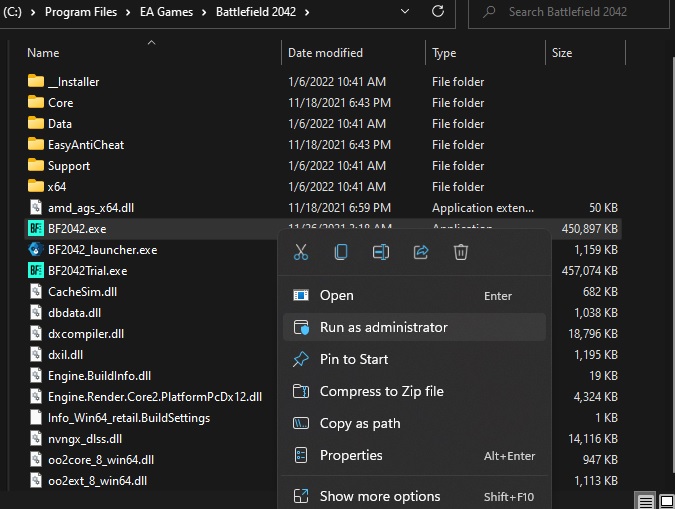
Image: thedroidguy.com
DirectX and Visual C++ Libraries: Essential Building Blocks
Battlefield 2042 relies on certain DirectX and Visual C++ libraries to render stunning graphics and facilitate smooth gameplay. Ensure these libraries are up to date with the following steps:
- Visit Microsoft’s official website and download the latest DirectX Redistributable.
- Install the DirectX Redistributable.
- Download the Visual C++ Redistributable for Visual Studio 2019.
- Install the Visual C++ Redistributable.
Disable Antivirus and Firewalls: Temporary Firewall Siege
Antivirus software and firewalls can occasionally interfere with game launches. Temporarily disabling these security measures may resolve Battlefield 2042’s launch woes:
- Disable your antivirus software.
- Adjust your firewall settings to allow Battlefield 2042 to communicate freely.
How To Fix Battlefield 2042 Not Launching
Conclusion: Reclaim the Battlefield with Confidence
By implementing these troubleshooting methods, you’ll be well-equipped to conquer the launch issues plaguing Battlefield 2042. Thoroughly execute each step, and you’ll be back on the battlefield, dominating the virtual arena with finesse. Remember, these solutions are just a fraction of what’s available, so don’t hesitate to explore other potential fixes as needed. Embrace the chaos, soldier, and conquer the Battlefield 2042’s challenges head-on!