Introduction

Image: homestudioexpert.com
The crisp melodies and resonant basslines that once flowed effortlessly from your speakers have become marred by an unwelcome guest – static. This persistent crackling, hissing, or buzzing can shatter the immersive experience you crave, transforming your sonic haven into a symphony of annoyance. Don’t despair; with the right know-how, you can silence the static and revive the purity of your audio.
Understanding the Causes Behind Static
Before embarking on a repair journey, it’s essential to grasp the root causes of static in speakers. These unpleasant noises typically originate from one of three culprits:
- Faulty Connections: Loose or corroded wires, jacks, and terminals can create intermittent contact, disrupting the smooth flow of audio signals and introducing static.
- Electrical Interference: External sources like power lines, fluorescent lights, and even other electronic devices can emit electromagnetic fields that interfere with your speaker’s circuitry, resulting in static.
- Damaged Components: Internal components of speakers, such as the voice coil, diaphragm, or crossover network, can deteriorate over time due to wear and tear, causing distortion and static.
Step-by-Step Guide to Eradicating Speaker Static
1. Inspect Electrical Connections:
Thoroughly inspect all electrical connections, including speaker wires, jacks, and terminals. Ensure they’re firmly attached and free of any signs of corrosion or damage. If necessary, clean the connections using a cotton swab dipped in rubbing alcohol.
2. Eliminate Electrical Interference:
Identify potential sources of electrical interference in your environment and minimize their impact. Relocate your speakers away from power lines, fluorescent lights, and other electronic devices. Consider using a power conditioner to filter out electrical noise from your power supply.
3. Check Speaker Components:
If static persists despite addressing electrical connections and interference, it’s time to examine the speaker components. Disconnect the speakers and use a multimeter to test the resistance of the voice coil. If the resistance is extremely low or high, the voice coil may be damaged and require replacement.
4. Clean the Diaphragm:
Using a soft brush or cloth, gently clean the speaker’s diaphragm, the cone-shaped part responsible for producing sound. Accumulated dust or debris on the diaphragm can cause distortion and static.
5. Reset the Crossover Network:
The crossover network divides the audio signal into different frequencies, routing them to the appropriate speaker drivers. Occasionally, the crossover network may develop a fault, leading to static. Try resetting it by disconnecting the battery or power supply and then reconnecting it.
Expert Tips for Static-Free Speakers
- Use High-Quality Cables: Invest in good quality speaker cables with thick gauge and proper shielding to minimize interference.
- Protect from Humidity: Excess moisture can damage speaker components, contributing to static. Keep your speakers in a dry and well-ventilated environment.
- Regular Maintenance: Regularly inspect and clean your speakers to prevent dust and debris accumulation, which can cause interference and static.
Conclusion
With these effective measures, you can bid farewell to the pesky static that has plagued your speakers, allowing you to fully immerse yourself in the unadulterated beauty of your music. Remember, maintaining a static-free audio experience requires regular care and attention. By following our comprehensive guide and expert tips, you can enjoy crystal-clear and captivating sound that will elevate your listening experience to new heights.
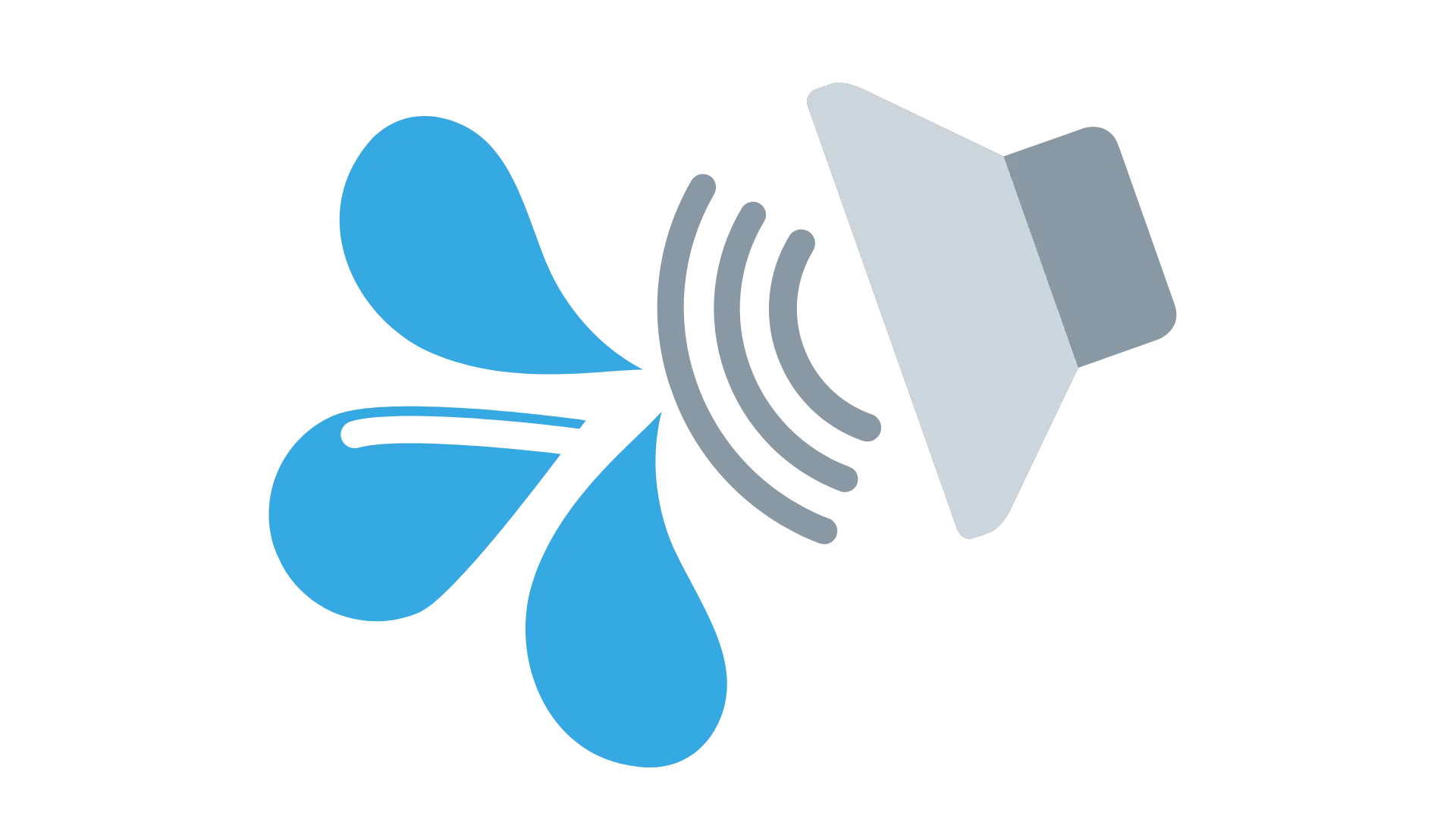
Image: fixmyspeaker.pro
How To Fix A Staticy Speaker