Introduction:
For avid gamers, encountering technical glitches can be a frustrating roadblock to their virtual adventures. Valorant, a renowned tactical shooter, is no exception. When updates fail to proceed smoothly, it can be a perplexing hindrance that interrupts gameplay and leaves players wondering what went wrong. This comprehensive guide will delve into the potential causes behind Valorant’s update woes and provide a step-by-step approach to resolving them, empowering you to resume your gaming journey without delay.

Image: techbriefly.com
Understanding the Issue:
Numerous factors can contribute to update failures in Valorant. Understanding these root causes will guide you in applying the most effective solutions. Here are some common reasons why Valorant updates may falter:
-
Network Connectivity:
A stable internet connection is paramount for seamless game updates. Ensure your network is functioning properly by running a speed test or troubleshooting any connectivity issues.
-
Firewall or Antivirus Interference:
Overzealous firewall or antivirus software can misinterpret Valorant’s updates as potential threats, leading to blocks. Temporarily disabling these security measures can facilitate the update process.
-
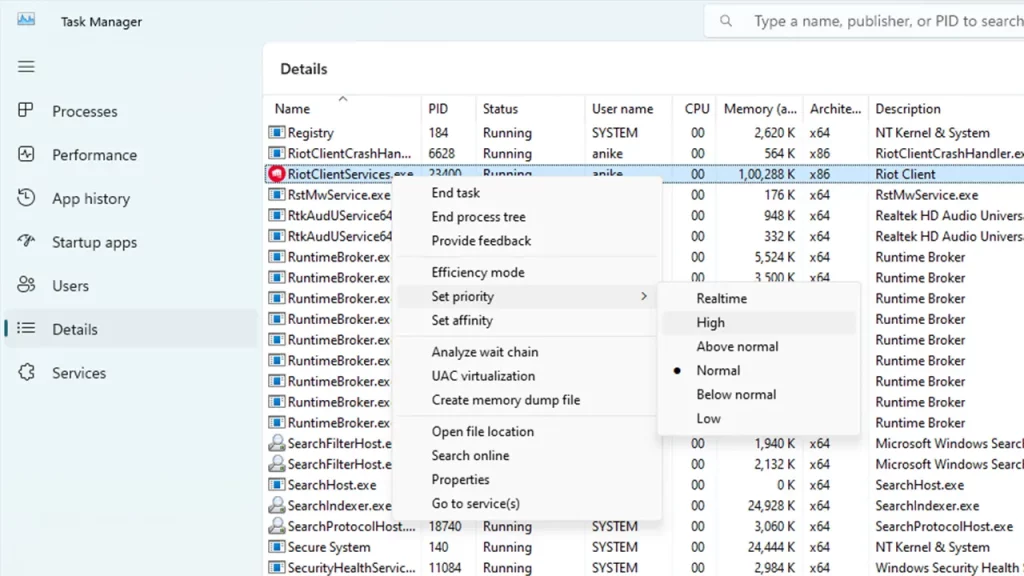
Image: gamertweak.comOutdated Drivers:
Graphics drivers play a crucial role in rendering game visuals. Outdated graphics drivers may cause compatibility issues during updates. Updating your drivers to the latest version can resolve any incompatibilities.
-
Insufficient Disk Space:
Valorant updates require sufficient storage space to accommodate the new files. If your hard drive is nearing capacity, clear some space to ensure a smooth update process.
-
Corrupted Game Files:
Occasionally, game files can become corrupted, hindering the update procedure. Repairing or reinstalling Valorant may rectify this issue.
Step-by-Step Troubleshooting Guide:
Now that we’ve identified the potential culprits, let’s embark on a systematic troubleshooting journey to get Valorant updating again. Follow these steps meticulously:
-
1. Verify Internet Connectivity:
Test your internet connection using a speed test or online troubleshooting tools. If your connection appears sluggish or unstable, contact your ISP (Internet Service Provider) for assistance.
-
2. Disable Firewall or Antivirus:
Temporarily disable your firewall and antivirus software. Windows users can go to the Control Panel, navigate to “System and Security” and select “Windows Defender Firewall.” Locate “Turn Windows Defender Firewall on or off” and toggle it to “Off.” For other antivirus programs, refer to their respective documentation.
-
3. Update Graphics Drivers:
Visit the official websites of your graphics card manufacturer (e.g., NVIDIA or AMD) and download the latest drivers for your specific model. Once downloaded, run the installation wizard and follow the prompts to update your drivers.
-
4. Check Disk Space:
Open “File Explorer” and check the available storage space on your primary hard drive. If you’re running low on space, consider deleting unnecessary files or moving them to an external storage device.
-
5. Repair or Reinstall Valorant:
Launch the Riot Client (the platform where Valorant is housed) and navigate to the “Library” tab. Right-click on Valorant and select “Repair.” If the repair process fails to resolve the issue, you may need to uninstall and reinstall the game.
Additional Troubleshooting Tips:
-
1. Restart Your Computer:
A simple restart can often resolve temporary glitches that hinder updates. Shut down your computer completely and wait a few minutes before powering it back on.
-
2. Clear Riot Client Cache:
Open the Riot Client and click on the gear icon in the top-right corner to access Settings. Navigate to “General” and scroll down to the “Troubleshooting” section. Click “Clear Riot Client Cache” and restart the client.
-
How To Fix Valorant Not Updating
3. Contact Riot Support:
If all else fails and the update issue persists, don’t hesitate to reach out to Riot Games Support. They have a dedicated team of experts ready to assist you in resolving any technical difficulties.